Within my research on this section, I have looked at what printers marks actually are, what they include, as well as information about bleed and crop marks. So I will have the actual section called printers marks, and within it I will have subtitles including printers marks, registration marks, colour bar, bleed, and crop marks. I printed off the research and highlighted the key points to help write up relevant information to include. Whilst I was typing up the information I needed to do a little more research into some things so I added what I looked at to the printers marks post on my design context blog.
Printers Marks
Printers marks are lines and symbols that appear outside of the print area on a document. They are used because when printing a design that has more than one colour, it is vital to ensure the alignment of the colour separations is precise, and the colours are correctly calibrated to the correct ink density. There are three key elements to this: colour bar, trim marks and registration marks.
Colour Bar
The colour bars are printed outside of the trim area on prints and are used for quality control purposes by the printer. They are made up by squares of colour that are checked to ensure the colour density and consistency of the colours is maintained.
Registration Marks
The registration mark looks like a circle with a cross through, that when is printed should come out entirely black. This is made up of each of the colours within the printing process that should accurately overlap creating what would be ‘registration black’. If any of the colours are slightly offset, then they will be displayed showing that the job isn’t being printed correctly.
Trim Marks
Trim marks are fine horizontal and vertical rules that define where the design that has been printed should be trimmed during the finishing process. They should display at the edge of each margin, and for most jobs not any more than 3 to 6mm from the design boarder. Almost every industry standard program will do this automatically but wouldn’t necessarily be seen until the exported file of the design is viewed, although there may be some exceptions where this may need to be done by hand.
Bleed
The term bleed is used for all objects that overlap the boarder of a design. It determines the amount of artwork that falls outside of the trim marks and allows a margin of error to ensure that the ink is still printed to the edge of the design after the design has been trimmed down. The ideal size to set the bleed when setting up a document is 3mm, as this will allow enough room for error, but also ensures that not too much of the image on the design is lost. If a bleed was to not be used, then this may mean that the images wouldn’t be neatly aligned with the side of a printed design.
Images
I have decided that the best way to fully understand these is to basically see what I mean. I will put together examples in Illustrator based on the images that I have found online of examples of these. Also, I have this image from the Team print visit that could possibly be used - but only if it is necessary to do so.
I did originally think to do each of the marks separately, but when I loaded Illustrator I figured I would probably be better off reproducing one of the examples that I found as if I keep all the marks together and in context this may make it a bit easier to understand, so I chose the best example I have found to copy.
Layouts
sketch out some layouts if have time
I started putting together the layout for this section of the manual.
My immediate thought was to make the marks 'as big as I can', but literally the second I clicked the 'fit content proportionally' I realised this was a bad idea. Therefore I decided to have this just across one page, and then have the other page for the 'bleed' section (which I have also decided to work on once I am happy with this page).
I reduced the size so that it fits across just one page, which I do think looks a lot better. I also added the descriptions for each of the sections such as trim marks across the bottom into three columns. Also, I altered the top part with the information about printers marks in general to follow the 3 columns as well.
I didn't like the way that the titles sat next to each other across the bottom of the layout, so I switched these around until I thought they looked better. It doesn't really matter as such which order that they are in, which made it easier to do this.
I decided to just experiment with having the bottom of the texts align together rather than the top of the titles, but I don't think this really works - it's sort of like asking someone to read a whole essay with the text alignment set to ragged left, you just wouldn't, and I get the same sort of gut feeling from this.
The page looks a little sort of unfinished, and when I came back to it I figured that seen as this book is basically talking to people who wouldn't have a clue, I need to point out which mark is which rather than just presuming that they would be able to guess. It's not exactly hard to, but just incase, so I added some lines to connect these up.
Not too keen on how they took away the focus on the actual marks so I reduced the percentage of the black down to 20% so that when you look at it you focus more on to the actual marks then the lines. Also, I reduced the point size of the subheadings down so that the main focused one will be the main one. I'm glad I did this as I do think it makes them not look as crowded now. I'm pretty happy with this at this point so I will move on to the other page with the bleed information.
Image
I was trying to decide what I think would be the best way to represent bleed, and how it works basically. I was just going to use a box with a box around and keep it to just that to point it out, but I think in terms of the actual page looking interesting, I will include an image within the example. I think this will make it look a bit more finished, and also spell out a bit easier what I actually mean. I had a look through the images I took whilst at the Team visit as I want everything to sort of link with each other, and also there will be images I wont have the chance to use so I have selected one of these. The one I decided on is:
I figured instead of spending time trying to get it right first off on Illustrator to import over, it will be easier to place this image, then use the line tool in InDesign to draw the relevant lines I will be needing.
When I added the information about bleed, I thought it would look good to carry on the bottom section with the information so that it sits next to it. When I inserted it, the length of the description was a little longer than the ones on the other page, so I had to shift everything up so that I could keep this in line with the rest. It hasn't really affected the layout on the previous page. I spent a while placing the image on to the page and cropping it so that it looks a bit more interesting than what it actually does by taking away the bits around the edge. Once I was happy, I drew around the image two lines - black for the boarder and red for the bleed, trying to keep it familiar to what it is actually like on InDesign. I made the image fit to these lines as if it was actually positioned on that page.
Here's how the dps looks now at this stage. I think the bleed page needs a bit more to it as it looks unfinished at the moment.
Following the guides that I have on the page I am actually working on, I added these using a 20% grey 0.25pt line to the example that I have so that it looks more like a layout page that is being worked on. I think this works well and just adds that bit more to the page that it needed. I also extended the red line and added the dot to the end similar to what I did on the previous page so that it is that bit more visually consistent.
I think now that I have added these lines to the bleed page, it makes the dps as a whole look more finished than it did. I am happy with this for now but may revisit it at some point.
Considering how I would number the 'top ten', I played around with lines in Illustrator to create a number (I chose to do the number three for this at random, the actual number that it will be isn't 100% decided on yet). I do quite like how this sits on the page, although I may experiment with other ways of doing this at some point so that I do end up with one that will easily work across every dps.







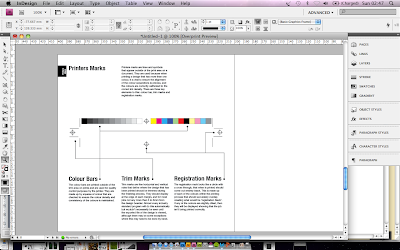







No comments:
Post a Comment